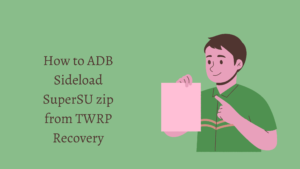
ADB sideload is a useful feature in TWRP recovery that allows you to install software on your Android device from your computer via USB connection. In this guide, we’ll show you how to use ADB sideload to install SuperSU zip from TWRP recovery on your Android device.
How to ADB Sideload SuperSU speed from TWRP Recovery
Before you start:
Before you start, you need to ensure that you have the following:
- A computer with ADB and Fastboot installed.
- TWRP recovery installed on your Android device.
- SuperSU zip file downloaded on your computer.
Step 1: Enable ADB debugging on your device
The first step is to enable ADB debugging on your Android device. To do this, go to Settings > Developer Options, and then toggle the ADB debugging option on. If you don’t see Developer Options in your Settings, go to About Phone and tap the Build Number seven times to enable Developer Options.
Step 2: Boot your device into TWRP recovery
The second step is to boot your device into TWRP recovery. To do this, power off your device, then hold the Power button and the Volume Down button simultaneously until the device enters fastboot mode. Once in fastboot mode, use the Volume Up and Volume Down buttons to navigate to the Recovery option and select it using the Power button.
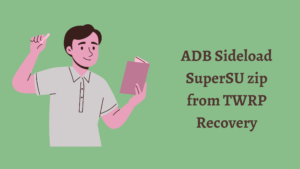
Step 3: Connect your device to your computer
Next, connect your Android device to your computer using a USB cable. Once your device is connected, open a command prompt or terminal window on your computer and type the following command:
adb devices
This will display a list of devices connected to your computer. If your device is listed, you’re ready to proceed. If your device isn’t listed, make sure that ADB debugging is enabled on your device and that your computer has the necessary drivers installed.
Step 4: Sideload SuperSU zip
Now that your device is connected to your computer, you can use ADB sideload to install SuperSU zip from TWRP recovery. To do this, type the following command in the command prompt or terminal window on your computer:
adb sideload /path/to/SuperSU.zip
Replace “/path/to/SuperSU.zip” with the actual file path where you saved the SuperSU zip file on your computer. The sideloading process will start, and you’ll see a progress bar on your device’s screen.
Once the sideloading process is complete, you can reboot your device into the system by selecting “Reboot system now” from the TWRP main menu.
Conclusion
ADB sideload is a powerful tool that can be used to install software on your Android device from your computer via USB connection. In this guide, we showed you how to use ADB sideload to install SuperSU zip from TWRP recovery on your Android device. By following the above steps, you can easily gain root access to your Android device and unlock its full potential. However, please keep in mind that rooting your device comes with certain risks and can void your warranty, so proceed with caution.