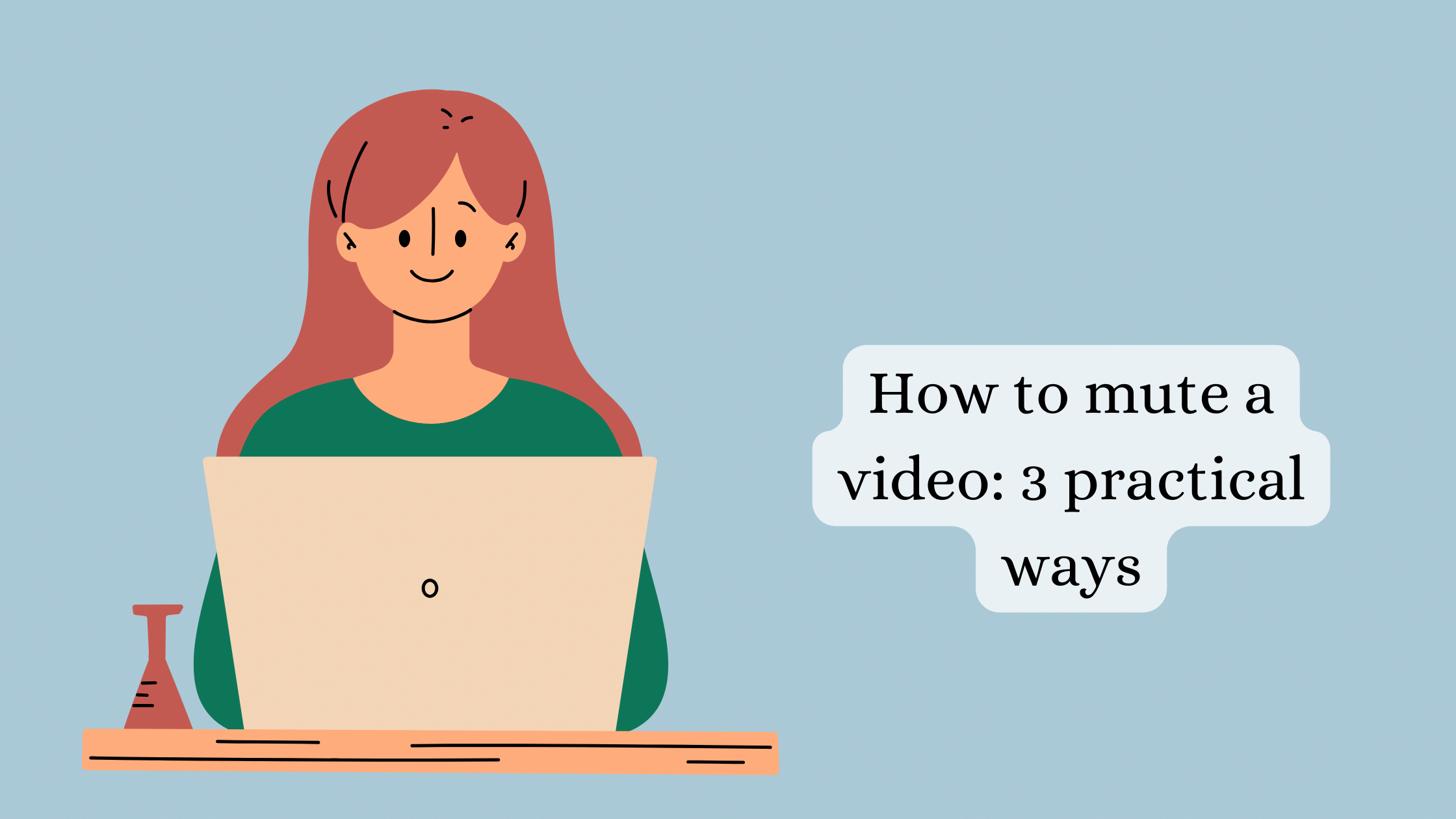
You may need to mute a video in a number of situations: to cut out unwanted or indistinct sounds such as background noise or dialogue, to maintain privacy or copyright by removing some personal audio content in a public video, or to edit the audio track separately. The removed audio may be replaced by some music or voice comments. This will help you enhance the overall quality of a video and make it more informative.
In this article, we will show you how to mute a video with 3 popular software: a well-known media player, a free Windows video editor, and a high-performance and pro-level program. If you wish to discover more options, follow the link below and learn how to remove audio from your video on PC, Mac, mobile, and online with 8 practical tools.
VLC
If you like to watch movies or play audio tracks on your computer, you probably know this multimedia player. You may even have it installed on your device, whether it is a computer running on Windows, MacOS, Linux or an Android mobile phone.
But did you know that you could also use this popular media player to edit your footage? Of course, the editing options are quite limited, but if you want to just mute your video, you can do it in VLC without a problem. All you have to know is where to find the right tool. That’s what we are going to tell you in our guide below:
- Open the VLC player.
- Click on the Media tab and choose the Convert/Save option.
- Import your video by clicking on the Add button.
- Click again on Convert/Save at the bottom of the window.
- Find and hit the wrench icon.
- In the new window, go to the Audio codec tab. Untick the Audio option, and that’s it!
- Hit Create to save your muted video.
That’s how to remove the sound from a video for free and in a rather simple way. But if you would also like to replace the original audio with another one or to have more editing tools, you should try other options.
Windows Movie Maker
If you are a Windows user, you don’t need to look any further than this classic video editor for PC. Even a free version of Windows Movie Maker offers a wide range of possibilities to improve your video and audio: you can adjust the volume, convert your videos to other formats, add transitions and sound tracks of your choice.
However, to access some more advanced features like Chroma Key, screen recorder, or export in high resolution, you need to pay for the Pro version. Fortunately, you can mute your videos free of charge with Windows Movie Maker. These are the steps to follow:
- Download the software from Microsoft Store.
- Create a new project and add your footage.
- To remove the audio, hit Edit Soundtrack and drag the Volume slider to the left.
- Add a new soundtrack if you wish.
- Click the Back button.
- Save the edited video as an MP4 or a WMV file.
This way of muting videos is simple and suitable for beginners. Want to try more sophisticated, feature-rich and multiplatform software? Read on to discover the last, but not the least option we prepared for you.
Adobe Premiere Pro
Adobe Premiere Pro is the software of choice for professional videographers and seasoned vloggers. If you’re one of them and want access to a plethora of powerful features for editing audio like subtitles tool or audio ducking, this is a solution that may be of interest to you. You will also use an Adobe Stock collection to complement your video with music tracks and various beats.
If you lack experience in video editing, however, you might find the software too difficult to use. Moreover, the monthly subscription is costly and only worth paying if you use the software on a regular basis. But you can start a free trial first. Now, let’s see how to take audio out of a video in Adobe Premiere Pro:
- Create a new project and give it a name.
- Add your video clip to the timeline.
- Make a right click on the video and choose the Unlink option to separate audio from the video.
- Select the audio track and hit Delete to remove it.
- Save your muted video by clicking on File>Export>Media. You can choose the quality and the format of your video.
As you can see, almost every video editor and even some media players let you mute your videos. All you have to do is choose the right tool for you, parting from the operational system of your device, your knowledge of video editing techniques, your budget, and your preferences.