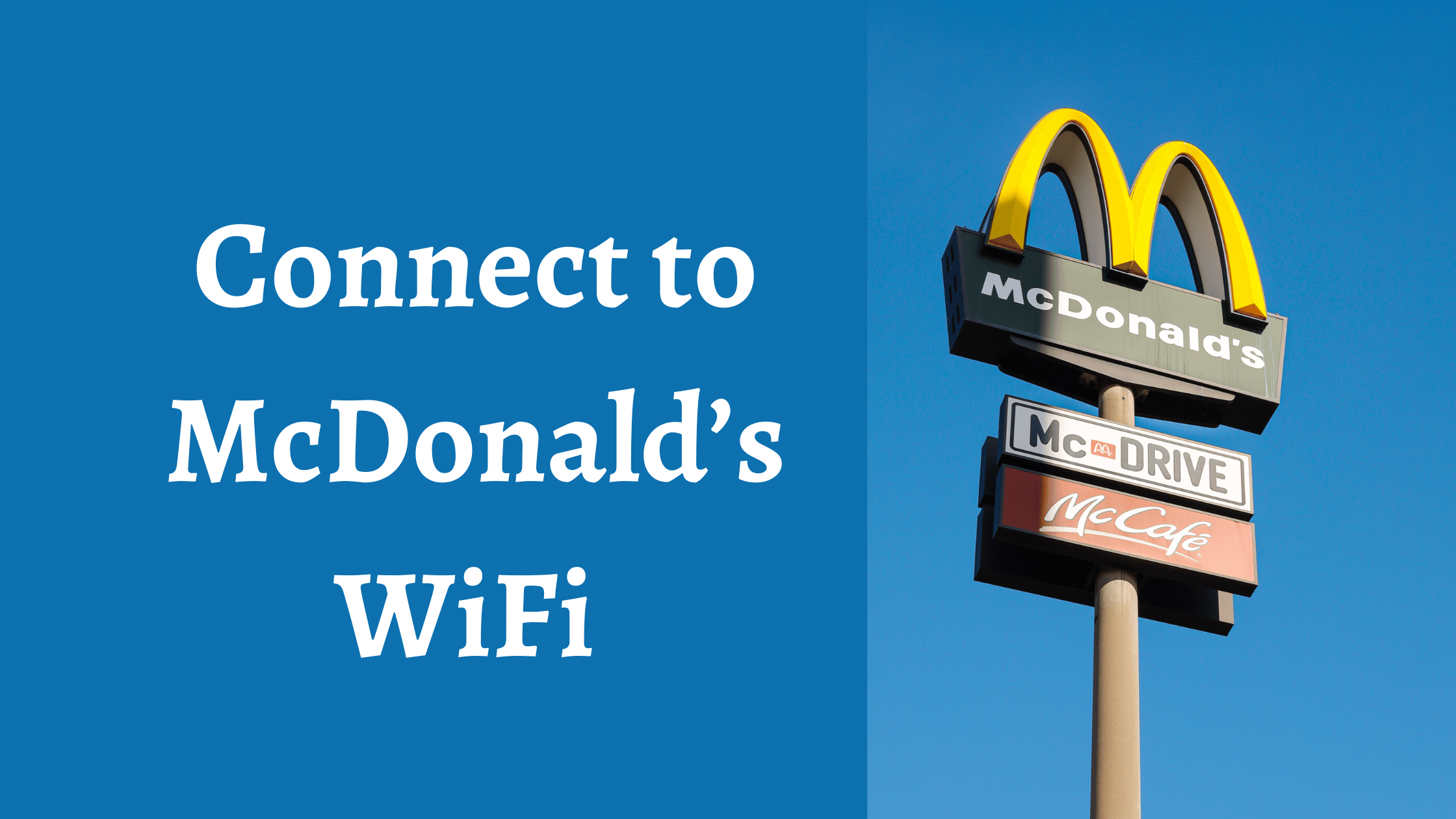
In today’s digital age, staying connected to the internet has become a necessity for many people. Whether you’re a student, a professional, or simply looking for a place to relax and enjoy a meal, having access to WiFi is important. McDonald’s, one of the world’s largest fast-food chains, recognizes this need and provides WiFi access to its customers. In this comprehensive guide, we will discuss how to connect to mcdonald’s wi-fi using various devices, such as iPhones, Android phones, Macs, and Windows PCs.
Does McDonald’s Have WiFi For Customers?
Yes,
McDonald’s offers WiFi access in many of its locations around the world. This service is generally available to all customers, making it convenient for those who need to browse the web, check emails, or connect with friends and family while enjoying their favorite fast-food items. The best part is that it’s often free, which adds to the overall appeal of McDonald’s as a destination for both food and connectivity.
Guide To Connect to McDonald’s WiFi With an iPhone
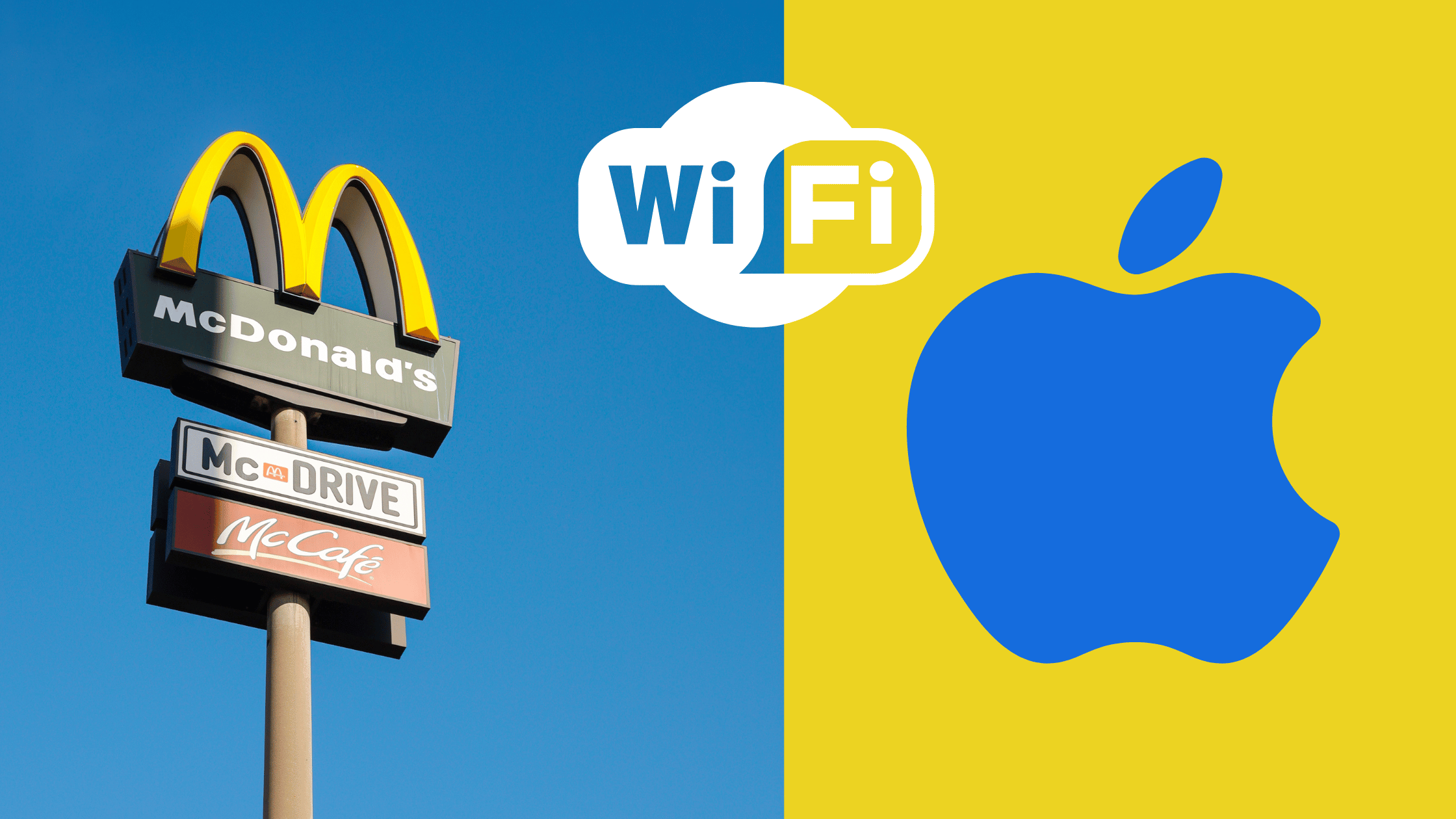
Connecting to McDonald’s WiFi with an iPhone is a straightforward process. Follow these steps to get online:
- Turn on your iPhone: Ensure that your iPhone is powered on and the WiFi feature is enabled. You can do this by swiping down from the top right corner of the screen to access the Control Center and tapping the WiFi icon to enable it.
- Find a nearby McDonald’s: Locate the nearest McDonald’s restaurant. You can use the Maps app on your iPhone to search for a nearby location.
- Connect to the McDonald’s WiFi network: Once you’re at the restaurant, go to your iPhone’s settings and select the “WiFi” option. You should see a list of available networks, including “McDonald’s Free WiFi” or a similar name. Tap on this network to connect.
- Accept the terms and conditions: After connecting, open your web browser. You’ll likely be redirected to McDonald’s WiFi login page or terms and conditions page. Read and accept the terms if required.
- Enjoy the WiFi: Congratulations! You are now connected to McDonald’s WiFi and can start browsing the internet or using any online apps.
Guide to Connect to McDonald’s WiFi with an Android Phone
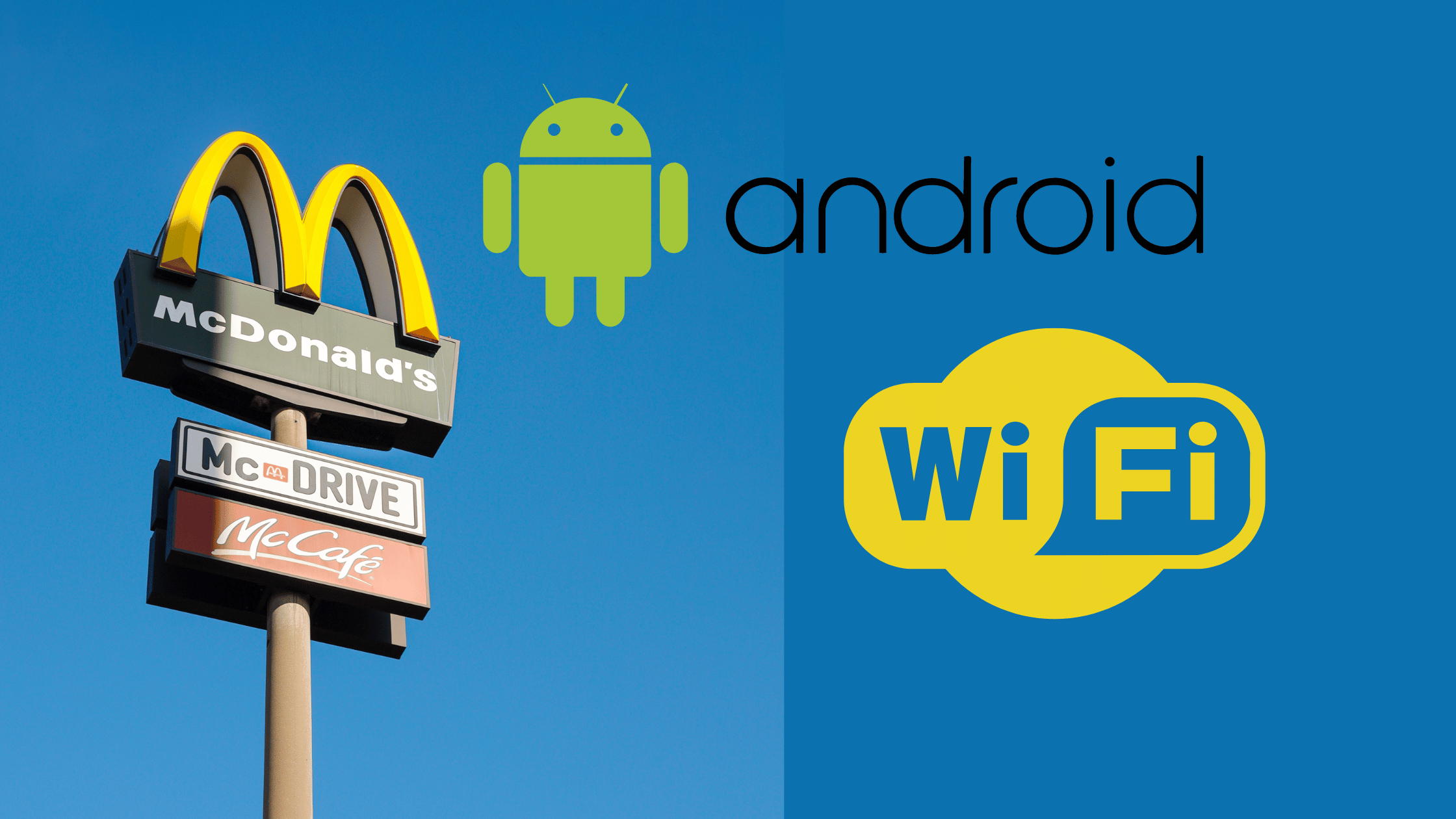
Connecting your Android phone to McDonald’s WiFi is also a simple process. Here are the steps:
- Unlock your Android phone: Ensure that your Android device is powered on and unlocked.
- Locate a nearby McDonald’s: Find the closest McDonald’s restaurant using your preferred navigation or map app.
- Enable WiFi: Swipe down from the top of your screen to access the Quick Settings menu. Tap on the WiFi icon to enable it.
- Connect to McDonald’s WiFi: In your device’s WiFi settings, you should see a list of available networks. Look for “McDonald’s Free WiFi” or a similar name and tap on it to connect.
- Accept terms and conditions: Open your web browser, and you may be directed to McDonald’s WiFi login or terms and conditions page. Review and accept the terms as needed.
- Start using the WiFi: Congratulations! You are now connected to McDonald’s WiFi and can enjoy browsing the internet or using your favorite apps online.
Guide to Connect to McDonald’s WiFi with a Mac
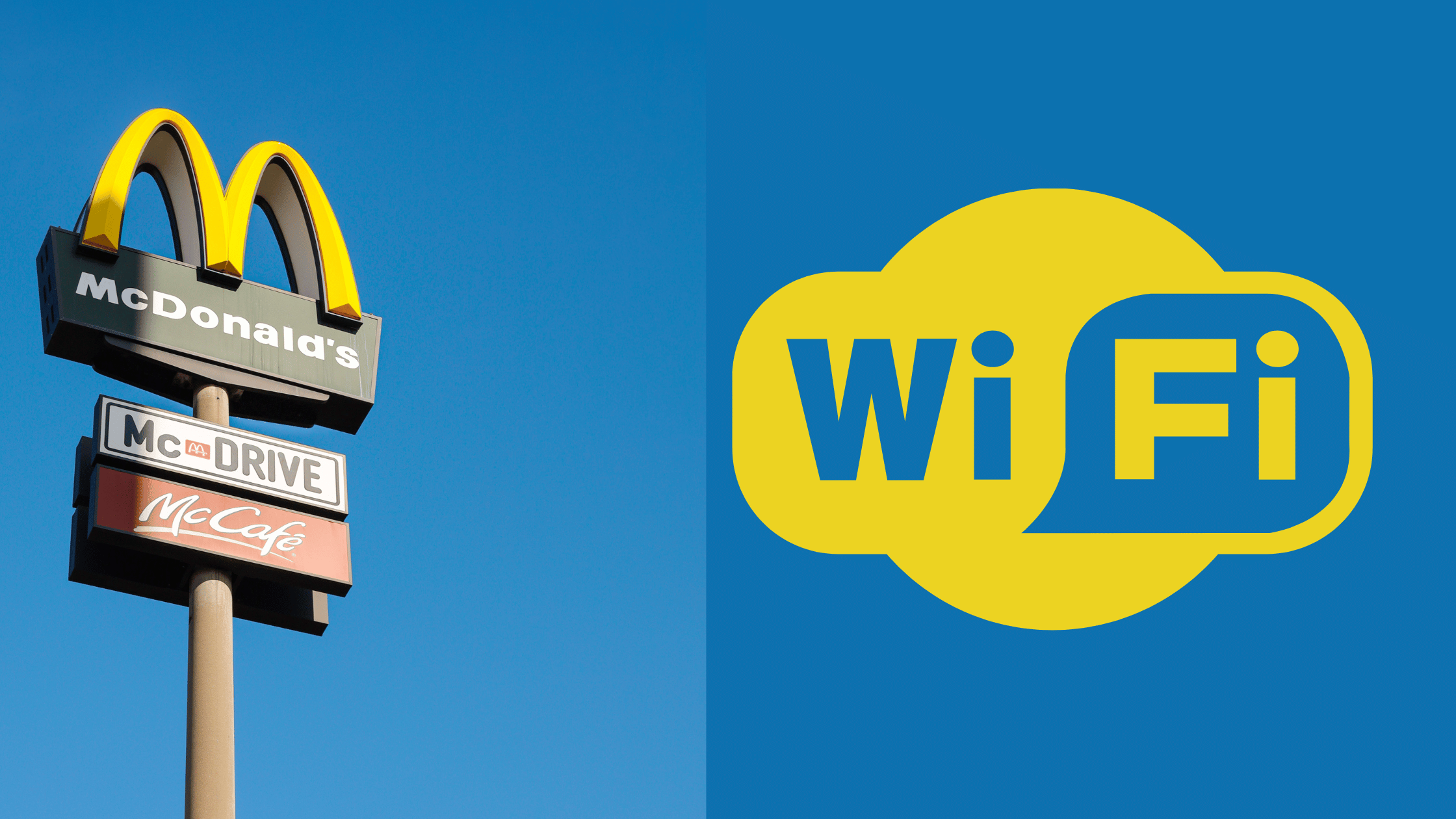
If you have a Mac and want to connect to McDonald’s WiFi, follow these steps:
- Power on your Mac: Ensure that your Mac is powered on and ready to use.
- Find a nearby McDonald’s: Locate the nearest McDonald’s restaurant using your preferred method, such as a navigation app or website.
- Enable WiFi: Click on the WiFi icon in the upper-right corner of your Mac’s screen. This will open the WiFi menu.
- Connect to McDonald’s WiFi: From the WiFi menu, you’ll see a list of available networks. Look for “McDonald’s Free WiFi” or a similar name and click on it to connect.
- Accept terms and conditions: Open your web browser, and you might be directed to McDonald’s WiFi login or terms and conditions page. Review and accept the terms if necessary.
- Enjoy the WiFi: Congratulations! Your Mac is now connected to McDonald’s WiFi, and you can start using the internet for various purposes.
Guide to Connect to McDonald’s WiFi with a Windows PC
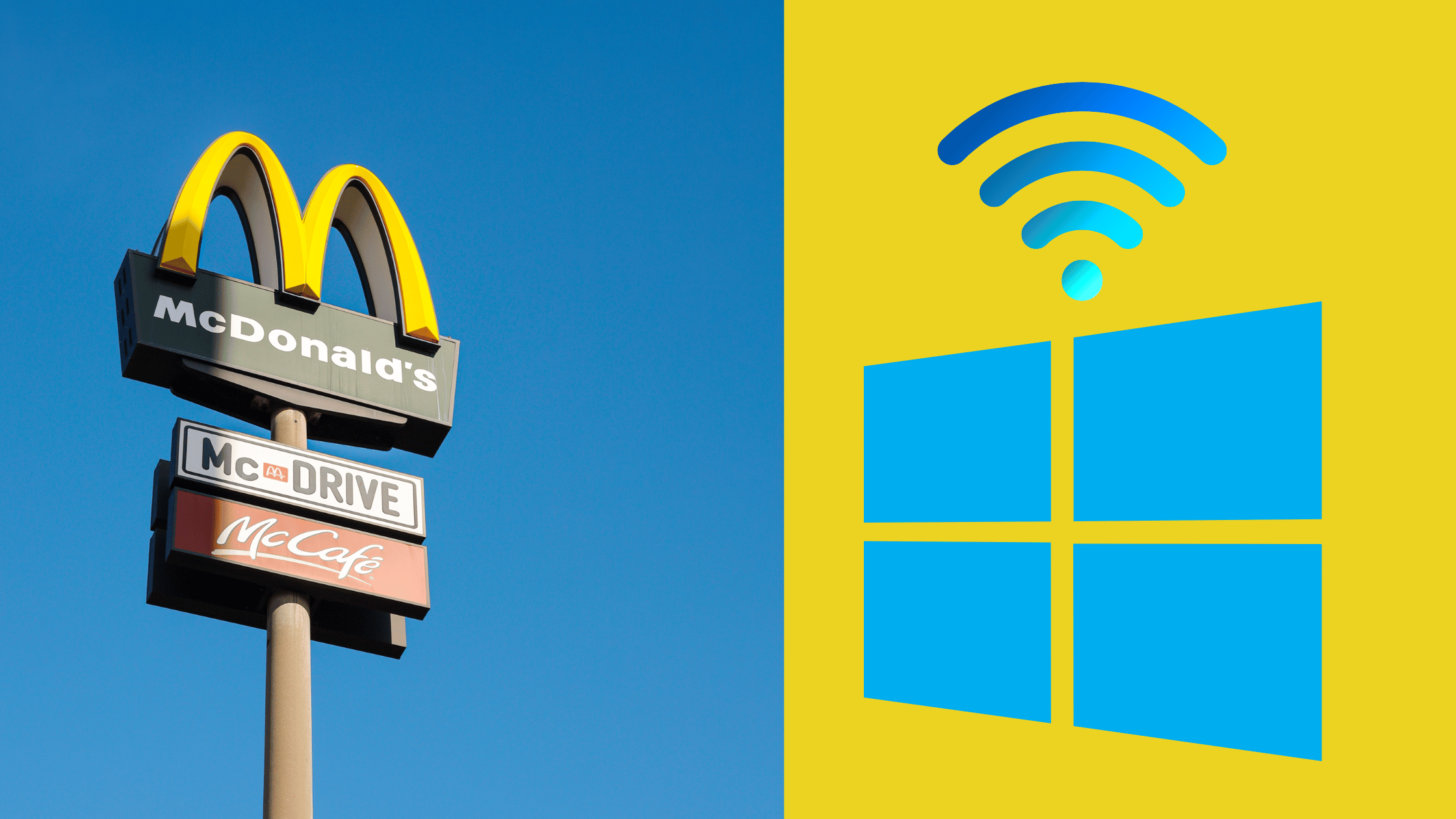
Connecting a Windows PC to McDonald’s WiFi is a bit different, but still straightforward. Here’s how to do it:
- Start your Windows PC: Ensure that your Windows computer is powered on and ready for use.
- Locate the nearest McDonald’s: Find the closest McDonald’s restaurant using a mapping or navigation app.
- Enable WiFi: Click on the WiFi icon in the Windows taskbar, typically located in the lower-right corner of your screen. This will display available networks.
- Connect to McDonald’s WiFi: Look for “McDonald’s Free WiFi” or a similar name in the list of available networks and click on it to connect.
- Accept terms and conditions: After connecting, open your web browser. You may be redirected to McDonald’s WiFi login or terms and conditions page. Review and accept the terms if required.
- Start using the WiFi: Congratulations! Your Windows PC is now connected to McDonald’s WiFi, and you can start browsing the web, checking emails, or accessing online applications.
Wrapping Up
Connect to McDonald’s WiFi is a straightforward process, regardless of the device you’re using. McDonald’s provides this convenient service to enhance the dining experience for its customers and help them stay connected while enjoying their meals. Whether you have an iPhone, Android phone, Mac, or Windows PC, you can easily access McDonald’s WiFi by following the steps outlined above. So, the next time you’re at a McDonald’s restaurant and need an internet connection, don’t hesitate to connect to their free WiFi network and enjoy the convenience it offers.
Thanks for reading!