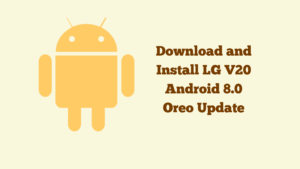
LG v20 8.0 update has been eagerly awaited by the LG V20 users. With the release of Android 8.0 Oreo update, LG V20 users can expect to enjoy several new features and improvements in their device’s performance. In this article, we will guide you on how to download and install the LG V20 Android 8.0 Oreo Update manually.
Android 8.0 Oreo Changelog:
Before we dive into the steps to install the LG V20 Android 8.0 Oreo Update manually, let’s take a look at the new features and improvements that come with this update. The Android 8.0 Oreo update for LG V20 comes with several new features and improvements such as:
- Picture-in-picture mode: This feature allows users to view two apps at once on the same screen. For instance, you can watch a YouTube video while browsing the web.
- Notification dots: This feature displays notification dots on app icons, indicating that there are unread notifications.
- Autofill framework: This feature allows users to save login credentials and other personal information for quick and easy autofill.
- Improved battery life: Android 8.0 Oreo comes with improved battery life, which helps to extend the battery life of your LG V20.
- Improved performance: The Android 8.0 Oreo update for LG V20 brings significant improvements in performance, stability, and speed.
- Security enhancements: The Android 8.0 Oreo update comes with several security enhancements, including Google Play Protect, which helps to keep your device secure.
How to check OTA Update on V20 manually?
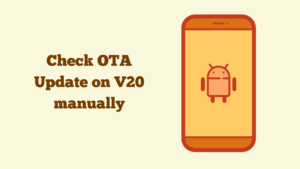
Before installing the LG V20 Android 8.0 Oreo update manually, you should first check if your device is eligible for an OTA update. To check for OTA updates on your LG V20 manually, follow these steps:
Step 1:
Go to Settings on your LG V20 device.
Step 2:
Scroll down and tap on ‘About phone’.
Step 3:
Tap on ‘Software update’.
Step 4:
Tap on ‘Download updates manually’.
Step 5:
If there is any available update, tap on ‘Download’ and wait for the download to complete.
Step 6:
Once the download is complete, tap on ‘Install now’ to install the update.
Download Firmware:
| Firmware | Build Number | Model |
| 20F | US99620F | LG v20 [US Unlocked] |
| 20A | H99020A | LG v20 [Indian] |
| 20A | H990ds20a | LG v20 [Taiwan] |
| 20A | H990ds20a | LG v20 [Singapore] |
| 20A | H91520a | LG v20 [Videotron] |
| 20A | H91520a | LG v20 [Rogers] |
| 20A | H91520a | LG v20 [Bell] |
| 20D | H99020D | LG v20 [Global] |
| 20G | H91020G | ATT LG v20 |
| 20A | LS99720A | Sprint LG v20 |
Pre-Requisite:
- This Works just on all the variation of LG V20
- Download and Install the Latest LG USB Drivers.
- Likewise, download LG UP and LG Flashtool
- Download LG Bridge software
Steps to Install LG V20 Android 8.0 Oreo Update manually:

If you have not received the OTA update yet, or if you want to install the update manually, you can follow the steps below.
Step 1: Backup your data
Before installing the LG V20 Android 8.0 Oreo update manually, it is recommended that you back up all your important data to avoid any loss of data. You can backup your data using the LG Backup app or by manually copying your data to your computer.
Step 2: Download the LG V20 Android 8.0 Oreo firmware
The first step in installing the LG V20 Android 8.0 Oreo update manually is to download the firmware file. You can download the firmware file from the LG website or from other reliable sources on the internet.
Step 3: Enable USB debugging and OEM Unlocking
To install the lg v20 8.0 update manually, you need to enable USB debugging and OEM Unlocking. To enable these settings, follow these steps:
Step 3.1: Go to Settings on your LG V20 device.
Step 3.2: Scroll down and tap on ‘About phone’.
Step 3.3: Tap on ‘Software info’.
Step 3.4: Tap on ‘Build number’ seven times to enable Developer options.
Step 3.5: Go back to Settings and tap on ‘Developer options’.
tep 3.6: Scroll down and enable ‘USB debugging’.
Step 3.7: Scroll down and enable ‘OEM Unlocking’.
Step 4: Install LG V20 Android 8.0 Oreo firmware manually
Now that you have downloaded the LG V20 Android 8.0 Oreo firmware and enabled USB debugging and OEM unlocking, you can proceed to install the firmware manually. To install the firmware manually, follow these steps:
Step 4.1: Connect your LG V20 device to your computer using a USB cable.
Step 4.2: Reboot your device into Download mode. To do this, turn off your device, press and hold the Volume Up button, and connect your device to your computer.
Step 4.3: Download and install the LG USB drivers on your computer.
Step 4.4: Download and extract the LG V20 Android 8.0 Oreo firmware file on your computer.
Step 4.5: Download and install the LGUP tool on your computer.
Step 4.6: Run the LGUP tool on your computer.
Step 4.7: In the LGUP tool, select ‘Upgrade’ option and select the LG V20 Android 8.0 Oreo firmware file.
Step 4.8: Click on ‘Start’ button to start the installation process.
Step 4.9: Wait for the installation process to complete. Do not disconnect your device until the installation process is complete.
Step 5: Reboot your device
Once the installation process is complete, your LG V20 device will automatically reboot. Wait for the reboot process to complete.
Congratulations! You have successfully installed the lg v20 8.0 update manually. You can now enjoy the new features and improvements that come with the Android 8.0 Oreo update on your LG V20 device.
Conclusion
Installing the LG v20 8.0 update manually is a straightforward process that can be done by following the steps outlined in this article. Remember to back up your data before installing the update to avoid any loss of data. Additionally, make sure to download the firmware file from a reliable source to avoid any issues with the installation process.