
Rooting a smartphone is a process of gaining administrative or “root” access to its operating system. This allows users to modify the device’s software beyond the limitations set by the manufacturer. Rooting a Galaxy Note 5 can be a daunting task for those who are new to the process. However, with the right tools and guidance, the process can be done with ease. In this article, we will guide you on how to root Verizon Note 5.
Before proceeding with the rooting process, it is essential to understand the risks involved. Rooting a device can void its warranty and may cause permanent damage to the device if done incorrectly. It is recommended to backup all data on the device before proceeding with the rooting process. Additionally, ensure that the device has a full battery charge to avoid any interruptions during the rooting process.
Root the Galaxy Note 5
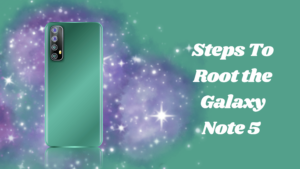
The first step to rooting a Verizon Note 5 is to unlock the device’s bootloader. Bootloader is a program that runs every time the device starts up, and it decides whether to load the operating system or not. By unlocking the bootloader, users can install custom recovery and ultimately gain root access.
To unlock the bootloader of the Verizon Note 5, follow the steps below.
Step 1:
Enable Developer Options on the device by going to Settings > About Phone > Software Information > More > Build Number. Tap the build number seven times to enable Developer Options.
Step 2:
Once the Developer Options are enabled, go to Settings > Developer Options and enable OEM Unlocking.
Step 3:
Turn off the device and boot it into Download Mode by pressing and holding the Volume Down, Home, and Power buttons simultaneously. Once the warning screen appears, press the Volume Up button to enter Download Mode.
Step 4:
Connect the device to the computer via USB cable.
Step 5:
Download the Odin tool on your computer and extract it to a folder. Odin is a tool used to flash firmware, custom recovery, and root packages on Samsung devices.
Step 6:
Download the appropriate bootloader file for the Verizon Note 5 from a reputable source and extract it to the same folder as Odin.
Step 7:
Open Odin by double-clicking on the Odin executable file.
Step 8:
In Odin, click on the AP button and select the bootloader file that was extracted in Step 6.
Step 9:
Ensure that the Auto Reboot and F. Reset Time options are selected in Odin.
Step 10:
Click on the Start button in Odin to begin flashing the bootloader file.
Once the bootloader is unlocked, the next step is to install custom recovery. Custom recovery is a modified recovery environment that allows users to flash custom ROMs, kernels, and other modifications to the device. The most popular custom recovery for Samsung devices is TWRP.
Install TWRP recovery on Verizon Note 5

To install TWRP recovery on Verizon Note 5, follow the steps below.
Step 1:
Download the TWRP recovery image for the Verizon Note 5 from a reputable source.
Step 2:
Boot the device into Download Mode by pressing and holding the Volume Down, Home, and Power buttons simultaneously. Once the warning screen appears, press the Volume Up button to enter Download Mode.
Step 3:
Connect the device to the computer via USB cable.
Step 4:
Open Odin by double-clicking on the Odin executable file.
Step 5:
In Odin, click on the AP button and select the TWRP recovery image that was downloaded in Step 1.
Step 6:
Ensure that the Auto Reboot and F. Reset Time options are selected in Odin.
Step 7:
Click on the Start button in Odin to begin flashing the TWRP recovery image.
Once TWRP recovery is installed, the final step is to install the root package. There are many root packages available for Samsung devices.
Conclusion
Rooting a Verizon Note 5 can be a rewarding experience for those who want to customize their device beyond the limitations set by the manufacturer. However, it is important to understand the risks involved and to follow the steps carefully to avoid damaging the device. By unlocking the bootloader, installing custom recovery, and flashing a root package, users can gain administrative access to their device and install custom ROMs, kernels, and other modifications. We hope this guide has been helpful in providing a clear understanding of how to root Verizon Note 5.