
The Galaxy S6 is a smartphone model developed by Samsung and was released in April 2015. It was the sixth generation of Samsung’s Galaxy S series, succeeding the Galaxy S5. The Samsung Galaxy S6 is a highly sought-after smartphone that can occasionally become unresponsive and seem to freeze. If you encounter this issue and need to know how to soft reset Samsung Galaxy S6, there’s no need to panic. Luckily, there are two ways to resolve this problem without losing any of your data.
Soft Reset Galaxy S6
To perform a soft reset on a Galaxy S6, you can follow these steps:
- Press and hold the Power button and Volume Down button simultaneously for about 10 seconds, or until the device vibrates and restarts.
- Release both buttons when the Samsung logo appears on the screen.
- Your phone will start the boot process and you will see the Samsung logo again, followed by the animation of the booting process.
- Once your phone has finished booting, it should be back to its normal operating state.
A soft reset is a safe and simple way to restart your Galaxy S6 and can help resolve minor software issues or improve device performance. It’s important to note that a soft reset will not erase any of your data or personal settings, so it is a good first step to try if you are experiencing issues with your device.
Hard Reset Galaxy S6
A hard reset, also known as a factory reset, will erase all user data and restore the Galaxy S6 to its original factory settings. It should only be performed as a last resort when other troubleshooting methods have failed or if you want to wipe all data from the device before selling or donating it.
Here’s how to do a hard reset on a Galaxy S6:
- Turn off your Galaxy S6 by pressing and holding the Power button.
- Press and hold the Volume Up button, Home button, and Power button simultaneously.
- Release all three buttons when the Samsung logo appears on the screen.
- Use the Volume Down button to navigate to the “Wipe data/factory reset” option, and then press the Power button to select it.
- Use the Volume Down button to highlight “Yes” and press the Power button to confirm the reset.
- Wait for the reset process to complete, which may take several minutes.
- Once the reset is complete, use the Volume Down button to highlight the “Reboot system now” option, and then press the Power button to restart your Galaxy S6.
Your Galaxy S6 will now be restored to its original factory settings, with all user data and settings erased. It is important to back up any important data before performing a factory reset, as the process is irreversible and will delete all user data.
Key Features of the Galaxy S6
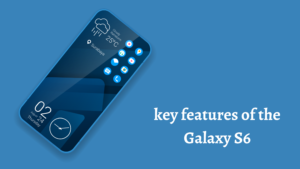
Some of the key features of the Galaxy S6 included a 5.1-inch Super AMOLED display, a 16-megapixel rear camera, a 5-megapixel front camera, and an octa-core processor. It also had 3GB of RAM and was available with up to 128GB of storage.
The Galaxy S6 was notable for its sleek design, which featured a glass back and metal frame. However, some users criticized Samsung for removing features like expandable storage and a removable battery that were available in previous Galaxy S models.
The Galaxy S6 received positive reviews for its high-quality display, powerful performance, and improved camera compared to its predecessor. However, some users reported issues with battery life and software bugs. Overall, the Galaxy S6 was a popular and well-regarded smartphone when it was released, but it has since been succeeded by newer Galaxy S models.
Frequently ask Questions
Below you find some FAQs and their Answers related to Samsung Galaxy S6 not working to stuck issues.
How do I soft reset my Samsung Galaxy S6?
A: To perform a soft reset on a Samsung Galaxy S6, press and hold the Power button and Volume Down button simultaneously for about 10 seconds, or until the device vibrates and restarts. Release both buttons when the Samsung logo appears on the screen.
What is a soft reset?
A: A soft reset is a simple and safe way to restart a smartphone that can help resolve minor software issues or improve device performance. It is also known as a restart or reboot and involves powering off the device and then turning it back on.
Will a soft reset delete my data?
A: No, a soft reset will not delete any of your data or personal settings. It simply restarts the device and can help resolve minor software issues or improve device performance.
Do I need to back up my data before performing a soft reset?
A: No, you do not need to back up your data before performing a soft reset, as it will not delete any data or personal settings. However, it is always a good idea to regularly back up your important data to avoid losing it in case of any unforeseen events.
When should I perform a soft reset on my Samsung Galaxy S6?
A: You should perform a soft reset if you are experiencing issues with your device, such as slow performance, app crashes, or unresponsiveness. A soft reset can help resolve these issues without deleting any of your data or personal settings.
What is a hard reset?
A: A hard reset, also known as a factory reset, erases all user data and settings on a device and restores it to its original factory settings. It should only be performed as a last resort when other troubleshooting methods have failed or if you want to wipe all data from the device before selling or donating it.
Will a hard reset delete all of my data?
A: Yes, a hard reset will erase all user data and settings on the device and restore it to its original factory settings. It is important to back up any important data before performing a factory reset, as the process is irreversible and will delete all user data.
When should I perform a hard reset on my Samsung Galaxy S6?
A: You should perform a hard reset if you want to wipe all data from the device before selling or donating it, or if you are experiencing serious issues with the device that cannot be resolved through other troubleshooting methods. It is important to note that a hard reset is irreversible and will delete all user data and settings on the device.
what to do Samsung Galaxy S6 hard reset not working?
If the hard reset process on your Samsung Galaxy S6 is not working, you can try the following steps:
- Check the battery level.
- Try a different hard reset method: If the button combination you are using to perform a hard reset is not working, you can try a different method. One alternative method is to go to the Settings app on your device, then go to Backup and reset, and select Factory data reset. This will initiate a hard reset of your device.
- Remove the SIM card and SD card
- Perform a firmware update: If your device is experiencing issues that are preventing a hard reset from working, you may need to update the firmware on your device. This can be done through the Settings app on your device, under Software update. Updating the firmware may help to resolve any underlying issues and make it possible to perform a hard reset.
- Seek technical assistance: If none of the above steps work, it may be necessary to seek technical assistance from a Samsung authorized service center or a professional technician. They can help diagnose any underlying issues with your device and perform a hard reset if necessary.
How to Factory reset Galaxy S6 from the computer
You can factory reset your Samsung Galaxy S6 from a computer by using the Android Device Manager. Here are the steps:
- Go to the Android Device Manager website (https://www.google.com/android/find) on your computer.
- Sign in to your Google account that is linked to your Galaxy S6.
- Once signed in, you should see your device listed on the website.
- Click on the “Erase” button to initiate a factory reset of your Galaxy S6.
- You will be asked to confirm that you want to erase the device. Click on the “Erase” button again to confirm.
- The factory reset process will begin, and it may take several minutes to complete.
- Once the reset is complete, you can set up your Galaxy S6 as if it were a new device.
Samsung s6 factory reset without password
If you want to perform a factory reset on your Samsung Galaxy S6 but do not have the password, you can follow these steps:
- Turn off your device.
- Press and hold the Volume Up button, Home button, and Power button simultaneously.
- Release all three buttons when the Samsung logo appears on the screen.
- Use the Volume Down button to navigate to the “Wipe data/factory reset” option, and then press the Power button to select it.
- Use the Volume Down button to highlight “Yes” and press the Power button to confirm the reset.
- Wait for the reset process to complete, which may take several minutes.
- Once the reset is complete, use the Volume Down button to highlight the “Reboot system now” option, and then press the Power button to restart your Galaxy S6.
How to factory reset Samsung Galaxy S6 when locked
If you want to perform a factory reset on your Samsung Galaxy S6 but the device is locked and you don’t have access to the password or Google account, you can use the Android Recovery mode to initiate the reset.
Conclusion
Galaxy S6 was a smartphone model developed by Samsung and released in 2015. It featured a 5.1-inch Super AMOLED display, a 16-megapixel rear camera, a 5-megapixel front camera, and an octa-core processor. The Galaxy S6 had a sleek design with a glass back and metal frame, but lacked features like expandable storage and a removable battery. To perform a soft reset, you can press and hold the Power button and Volume Down button simultaneously for about 10 seconds. To perform a hard reset, you can turn off the device and press and hold the Volume Up button, Home button, and Power button simultaneously, then follow the on-screen instructions to reset the device to its original factory settings.
Thanks for reading!